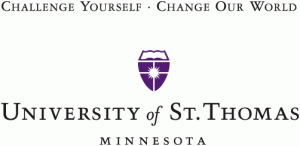Sep
8
Volume 1 Number 1 September 8, 2010
dzhou@wmitchell.edu | September 8, 2010 | | Leave A Comment
For this inaugural issue, I will introduce three neat programs, all free, to accomplish something that usually takes a long time to complete. I will also include some links that helps students, faculty and staff members to configure their iDevice on UST law campus, if they have any iDevice.
The First program is called Snipping Tool. The icon on your computer looks like this:![]()
If you are a staff/faculty member you already have this installed on your computer. Use this program to capture screens can save you loads of time. Once you start the program, you have four capturing choices under new: free-form, rectangular, window and full-screen snip. Most times you probably just use the rectangular snip. With that chosen, you can capture any thing and anywhere on your screen. After the screen is captured, you can save or save and drop into your document. It is just that simple. Why not give it a try?
The second and third program are related. Imagine a situation when you have to rename a bunch of files. Instead of clicking on the file and choose rename and then type the name you want for the file, and taking care of one file at a time, there is a nifty and free program called Ken Rename. This is a multi-file rename utility. You choose the files to rename, give it the scheme, for instance automatically increment the number or using other schemes, and click rename. All files will be renamed.
What about if you a lot of mp3 files and for some reasons you need to strip the meta tags? The meta tags are the album information, artist information, website information. For instance, in my case, I have a lot of mp3 which contains Chinese meta tags. iTune does not display Chinese language well if the tags are earlier than ID3. So I have a need to strip all the meta from the mp3. Otherwise, my iTune library will display weird characters all over the place. The nifty and again free program to use is ID3KLL. This is an old program, but it works so well with stripping the meta data. You tell the program which folder contains the mp3s that its metatags need be clensed. Then you check what kind of tags you want be gone. That is all you need to do. Better still, you can put the whole program on a jump drive and take that program with you anywhere you go. You do not need to clutter your desktop or laptop.
How to configure your iPod, iPhone and iPad to access UST wireless?
UST provides the documentation here to configure your iDevice. Kelly can also help faculty members who have iDevice to access UST wireless automatically by inputting the mac address of your iDevice. If you want to configure your iDevice to access email, one caveat is: you will now have to use a passcode. I know it is a pain if you have not used the passcode before. But if you want to access email (who would not want to), you now have to live with the inconvenience of opening your iDevice with a password each time you want to use it. And another inconvenience: if your kids get their hands on your device and guess the passcode wrong for five times, you iDevice will temporarily be disabled. It takes about 10 minutes for the freeze to lift. Beware.
This is all for our inaugural issue.